How to solve Telegram files not showing in file manager. Telegram media files not showing in the file manager. How to save files in Telegram. How to access telegram cache files. Telegram files not showing in Gallery. How to solve telegram files not showing in Gallery.
Table of Contents
Introduction
Telegram users are increasing exponentially because of some features that are not available in rival apps like WhatsApp. If you send or receive files in Telegram, then those files are accessible for an indefinite time in the Telegram app because all files are stored in the cloud.
When we receive media files from someone, those are accessible in the Telegram app, but what if we want to access those files in the file manager?
Just a few months ago, those files were accessible in the file manager in a specific folder called “Telegram“, but in recent updates, this folder is no longer available, especially for Android 11 and Android 12.
Why Telegram files not showing in file manager
A few months ago, all Telegram files that we downloaded in the Telegram app could be accessed in the file manager in a specific folder called “Telegram,” but after recent updates, this location has changed.
Now all telegram files are stored in the following location:
Storage -> Android -> Media -> org.telegram.messenger -> telegram.
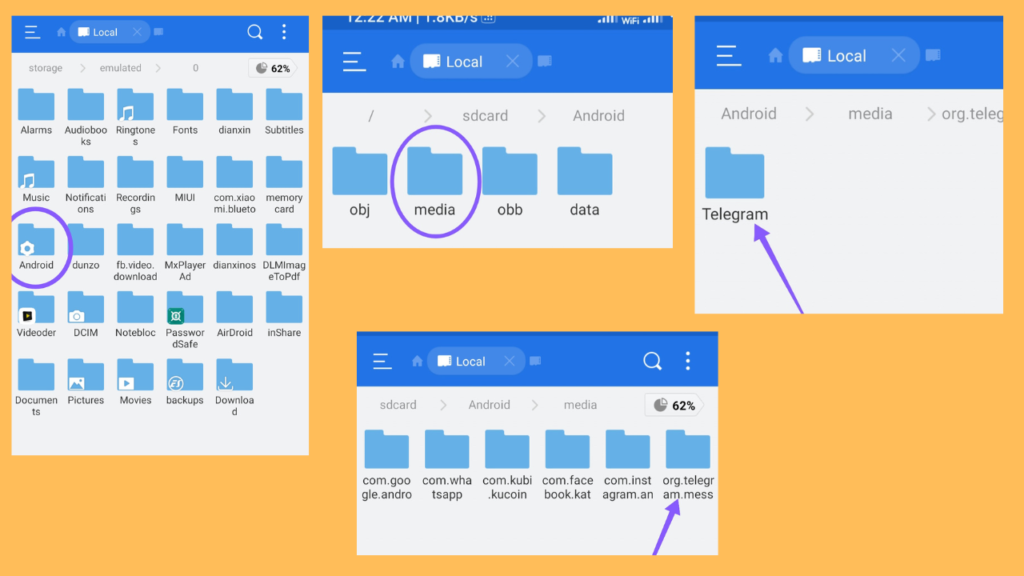
However, on Android 11 and Android 12 devices, files are still not visible because of new Android system restrictions.
In this case, files are stored in Storage -> Android -> data -> org.telegram.messenger -> cache.
The visibility of files depends on the file manager app’s permissions.
This is the reason why telegram files not showing in file manager after some updates.
[Solution] Why Telegram files not showing in file manager
We discussed why Telegram files are not showing up in the file manager. Now we’ll look into two methods to access those files easily: in the file manager or in the Telegram app.
Download files Manually
For a few days after you receive a file through the Telegram app, you can access it in the respective chat section until you store it to your device. What if, however, you wanted to save some files in the file manager for later use? then follow these steps:
Step-1: Open the chat, group, or channel where you received the file.
Step-2: Click on the three dots on the right side of the file.
Step-3: There you’ll see the option “Save to Downloads” In the case of images, the option will be “Save to Gallery“. Click on it.
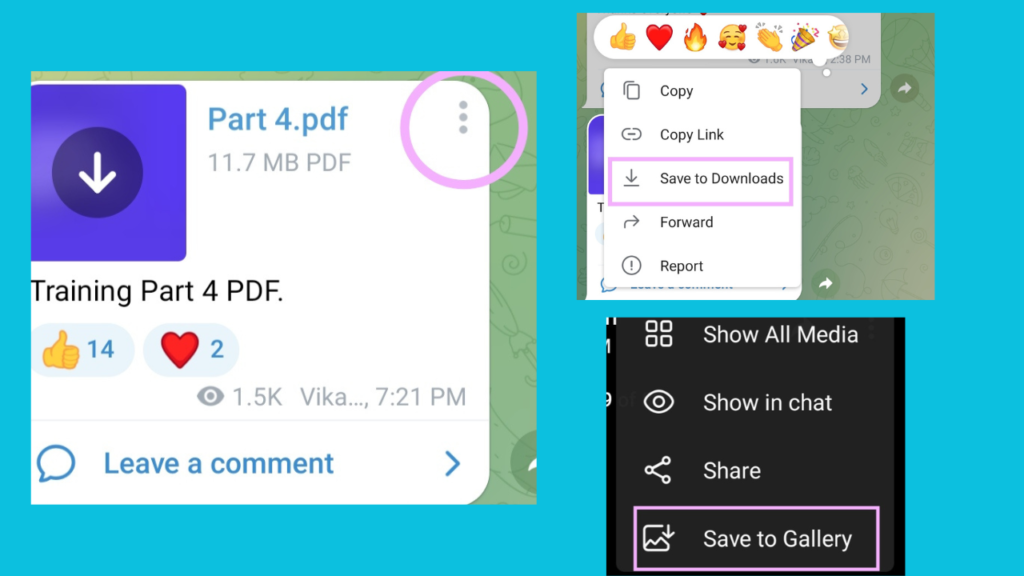
Step-4: Done. You can access your files in the file manager by location: Storage -> Download -> Telegram. In the case of images, the location is Storage -> Pictures -> Telegram.
Access All files in Telegram Cache
If you want to access all telegram files from the last few days that you have opened but don’t want to store in the file manager for the future, Then follow these steps to access those files:
Step-1: Open Telegram. Click on the three dots in the upper left side.
Step-2: Open “Settings” then “Data and Storage“.
Step-3: Click on “Storage Usage“. Scroll down, and you’ll see options for “Media” and “Files“.

From here, you can access all your recent files that are stored as cache on your device.
Conclusion
If you find any errors in accessing your Telegram media files, then make sure you have allowed Telegram’s permission to access “Files and Media” on your device.
For real-time updates and problems, you can visit the Telegram community forum and support section. Before updating your applications, always keep an eye on the “What’s New” section to get knowledge of changes made in applications.
If you liked this article and if your problem has been fixed, then share it with your family and friends. Further, if you have any doubts regarding this issue, do let us know in the comments below.
FAQs
What is the significance of .nomedia file in some applications’ folders?
If a .nomedia file is available in any folder, then images and videos available in that folder are not visible in your gallery to ensure user privacy and prevent files from cluttering the gallery.
Can I manually save Telegram files to a specific folder?
No, you can click the button “Save to Downloads” or “Save to Gallery” only for default folders.
Can files get permanently lost in Telegram?
No, you can access it at any time because all files are stored in the cloud, but if you delete one from your chat section, it will be permanently lost.
What if I accidentally delete the Telegram folder from my file manager?
If you deleted it, the files are gone from your device. However, you might still be able to download them again from the respective chat on Telegram.
More reads you might like
• How telegram channels find loot deals.
• Why Telegram Wins Over WhatsAp.
• 8 Incredible Things Beyond Chatting in WhatsApp, from Cab Bookings to Buy Grocerie.

