Introduction
Google’s Gmail is the best tool for emailing. Gmail is already very ahead of its rivals because of the features that they offer to their users.
One of the best features is the automatic detection of spam emails that could be malicious or harmful for your device and personal data. Although no tool is 100% accurate, spam detection in Gmail is more than 90% accurate.
But have you ever wondered how Gmail filters spam? In this blog post, we’ll discuss some of the methods by which Gmail filters spam emails and how to customise spam filter settings if your important emails are going to the spam folder.
If you own any business and want marketing and promotional emails from Gmail, then we’ll also discuss how to avoid being detected as spam by Gmail. So let’s go.
Table of Contents
How Gmail Filters Spam
Google’s Gmail uses a combination of advanced filtering techniques, community input, and machine learning and AI to filter out spam Emails from your inbox. Here’s a breakdown of how Gmail filters spam:
- Machine learning and AI: Google employs a machine learning framework known as Tensorflow with smart AI integration that is trained on billions of emails. These models recognise patterns and can distinguish between legitimate emails and spam. As spammers change their tactics, the models adapt and learn over time to keep up with these changes.
- User Reports: When a Gmail user marks an email as spam or, conversely, marks a message in the spam folder as “Not Spam,” Google uses this feedback to train its spam-detection models. This allows the system to continuously improve its accuracy.
- Domain and IP Reputation Analysis: Gmail checks the reputation of the sending domain and IP address. Domains and IPs known to distribute spam will have their messages more likely marked as spam.
- Authentication: Gmail checks if the email sender is using common authentication methods like SPF (Sender Policy Framework), DKIM (DomainKeys Identified Mail), and DMARC (Domain-based Message Authentication, Reporting, and Conformance). Emails that fail these checks, especially DMARC, might be flagged as potential phishing attempts or spam.
- Signature-Based Detection: Some spam messages are sent in large volumes. Gmail identifies these and blocks similar messages, based on their unique signatures, from entering other users’ inboxes.
- Heuristic Analysis: Gmail checks emails for characteristics commonly associated with spam. For instance, emails with certain patterns in the subject line or body, misleading claims, or certain types of attachments might be flagged as potential spam.
- Safe Browsing Checks: Google’s Safe Browsing technology can check links in emails against lists of known malicious websites. If an email contains links to these sites, it might be flagged as phishing or malicious.
- Content Filtering: Gmail looks at the content of emails for spammy characteristics, including certain types of attachments, links to known malicious websites, and certain keywords like “free trial”, “cash”, “buy now”, “credit”, “password,” etc., often associated with spam if used many times.
Also Read: How YouTube detect copyright video?
How to customise spam filter settings
If your important emails are going into the spam folder or you want some email senders to be marked as spam, then you can easily customise spam filter settings by following these steps:
Step 1: Open Gmail in a browser.
Step 2: Click on the “Gear Icon” on the top right side. Then click “See all settings”.

Step 3: Go to “Filters and blocked addresses”.
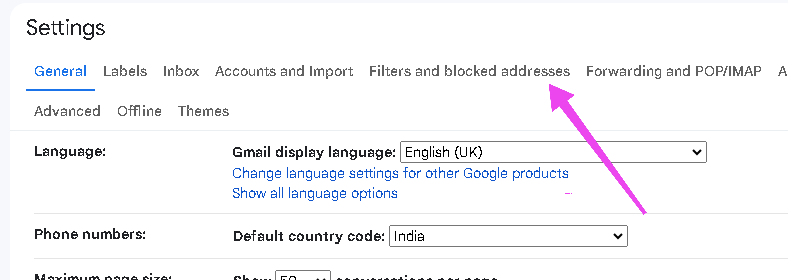
Step 4: Click “Create a new filter”.
Step 5: Enter the email address of the sender for which you want to customise filter settings.
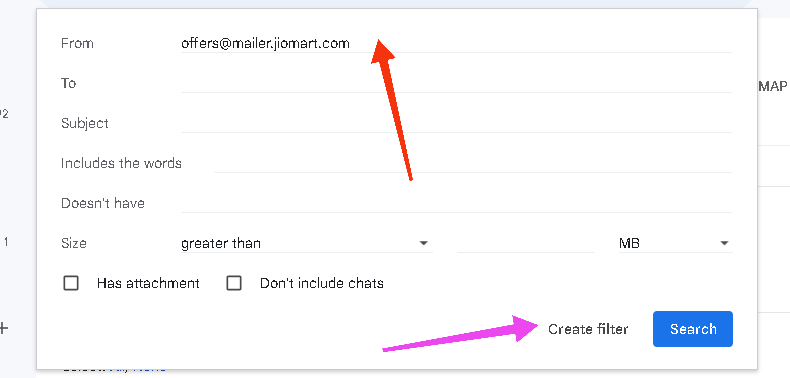
Step 6: Click “Create Filter”. Now you can choose whatever settings you want to apply, like “Never send it to spam,” etc.
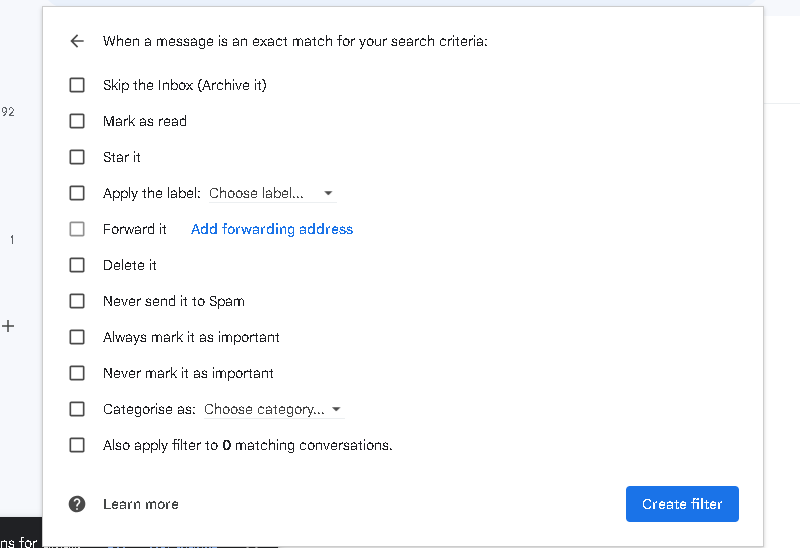
How to avoid getting marked as spam by Gmail
- Check if your domain and IP are blacklisted or not: If the IP address you are using is marked as spam in Google’s database because of past records, or if you are giving links to certain domains in your emails that have a bad reputation in the Google database, then it will be obvious that your email will be sent to the spam folder. There are some tools available to check if your domain is blacklisted or not.
- Check content of Email & Use Natural Language: Avoid using clickbait headers or subject lines such as “You Won 1000Rs cash” and instead speak naturally as if you are speaking with someone face-to-face. Check the email’s text as well, and steer clear of trigger keywords like “Free trial,” “cash,” “buy now,” “credit,” “password,” etc. too frequently.
- Use less attachments: Try to avoid attachments of images and other media and document files. If you want to share those files in your email, then upload them to cloud storage like Gdrive or Mega and share the link.
- Ask users to add you to their contact list: Ask your customers or recipients to add your email to the contact list so Google will think that you are important to them. The chance of your email going to the spam folder will reduce.
- Use spam checkers: There are some tools like Experte that check your email for certain parameters and generate a report on how spam filters will rate your email.
Conclusion
I hope you now have a better understanding of how spam filters work and how Gmail uses several techniques to filter spam.
As AI and machine learning continue to advance, the Gmail spam filter is attempting to identify spam emails with 100% accuracy; nevertheless, businesses are also experimenting with other methods to evade spam filters. Thus, no tool can guarantee 100% accuracy.
Spam filters are essential in everyone’s life since they shield users from harmful or phishing links and prevent the theft of their personal information. It is the responsibility of every organisation and firm to consider the viewpoint of the user at all times.
FAQs
How accurate is the Gmail spam filter?
The Gmail spam filter is more than 90% accurate because no tool is 100% accurate.
How do I send mass emails without being marked as spam?
Always include an unsubscribe link and design emails according to the above information mentioned in How to Avoid Getting Marked as Spam by Gmail.
Can I customise Gmail’s spam filter settings?
Yes, users have the option to customise filter settings, including whitelisting certain senders or setting specific filters.
What should I do if a legitimate email is marked as spam?
Simply navigate to the spam folder, select the email, and mark it as “Not Spam”. This action also helps Gmail refine its filter.

