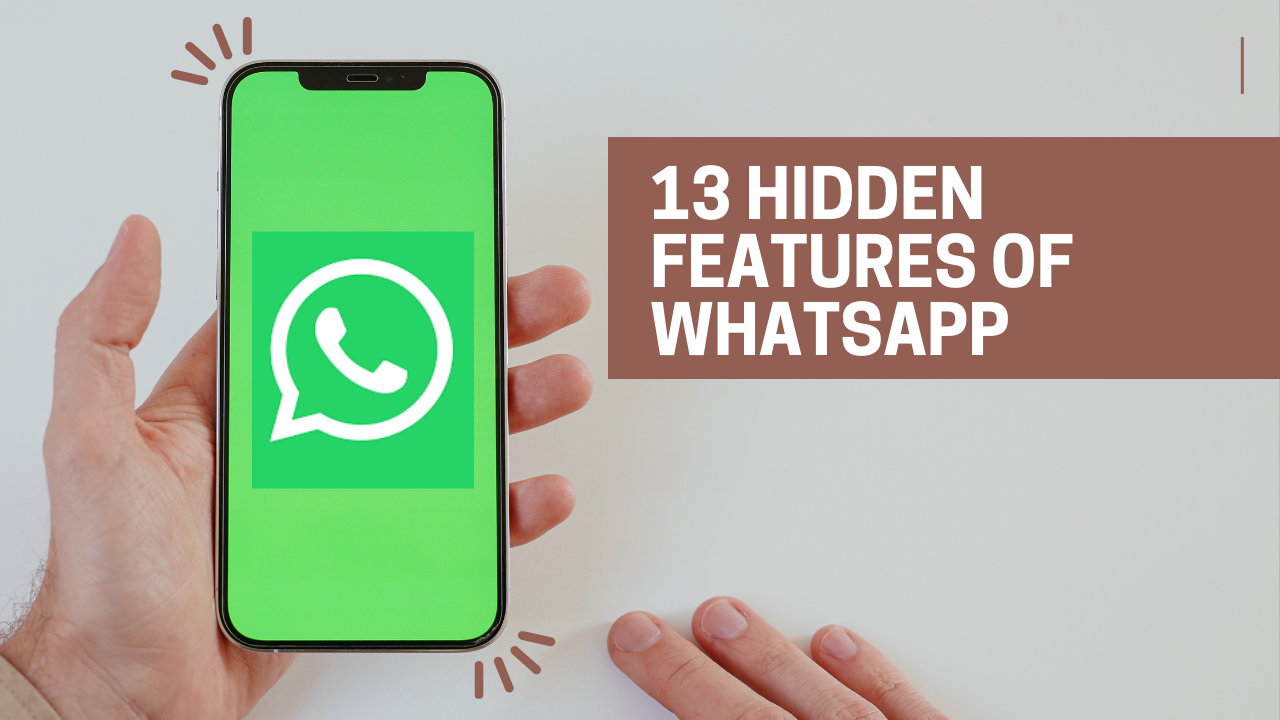Introduction
In a world where communication is at our fingertips, WhatsApp continues to be a go-to platform for connecting with friends and family. While many of us are familiar with its basic features, there are several hidden gems that can enhance your messaging experience.
Let’s dive into the 13 must-know hidden features of WhatsApp in 2024.
Table of Contents
13 Hidden Features of WhatsApp in 2024
Email Verification
Till now, if you want to login or switch from one mobile to another, you need phone verification (OTP) to set up WhatsApp, but what if you don’t have that phone or SIM for OTP? Now this verification can be done through an email address.
Just add your email address to your WhatsApp account, and then you can login to WhatsApp anywhere from the OTP, which you will receive in email.
How to Add an Email Address to Your WhatsApp Account?
Go to Settings > Account > Email Address.
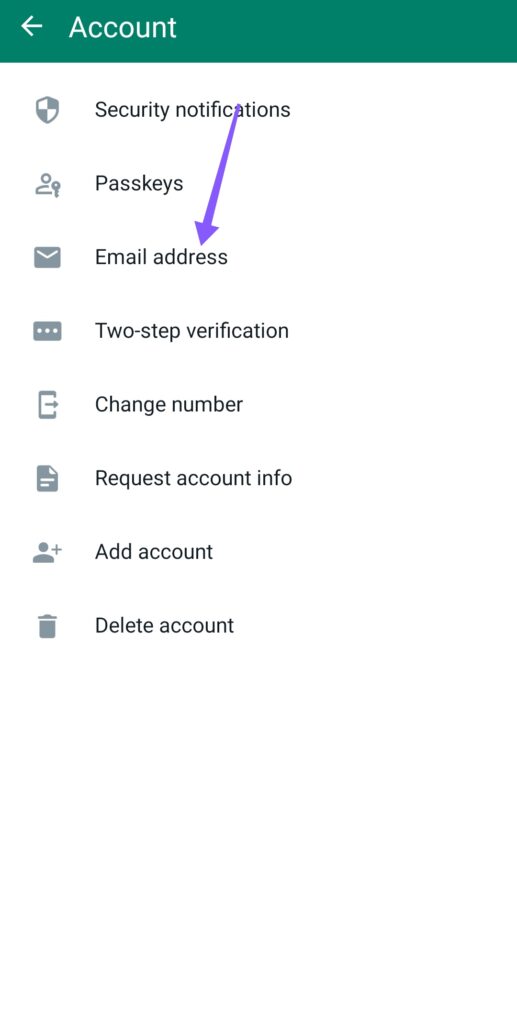
Screen Sharing on Video calls
Let’s suppose you want to explain something on your phone or teach something to someone. Then you don’t need the Zoom app or Google Meet to share the screen; now you can share the screen on your WhatsApp video call.
Just click on the Share screen icon while doing a WhatsApp video call.
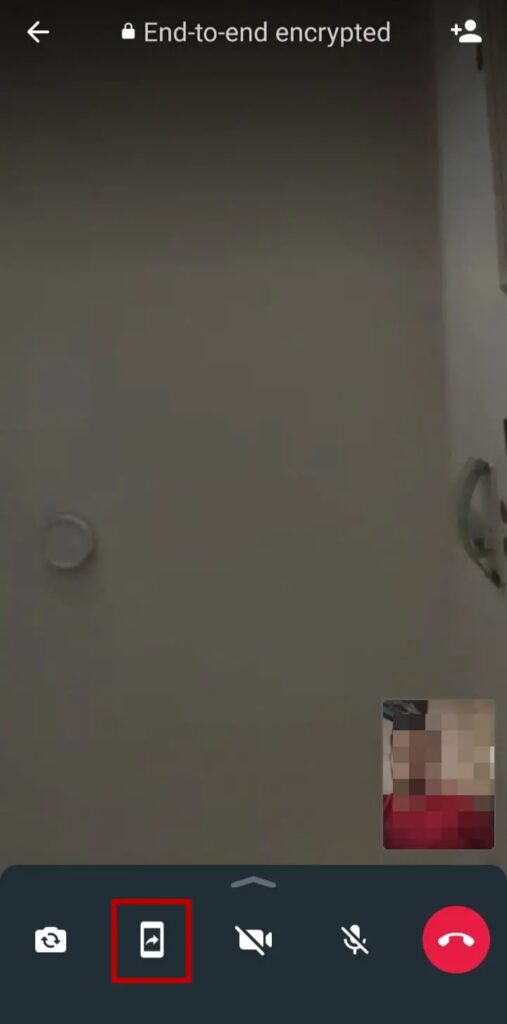
Send HD Photos and Videos
One feature that WhatsApp lacks behind other messaging apps is that you can’t send HD photos and videos in original quality.
Earlier, when you sent photos and videos, WhatsApp automatically compressed them by decreasing the resolution and quality to make them smaller in size, but now you can send photos and videos in their original quality, even in 4K.
How to send HD photos and videos in WhatsApp?
While sending photos and videos, click on the HD icon, then choose the HD option.
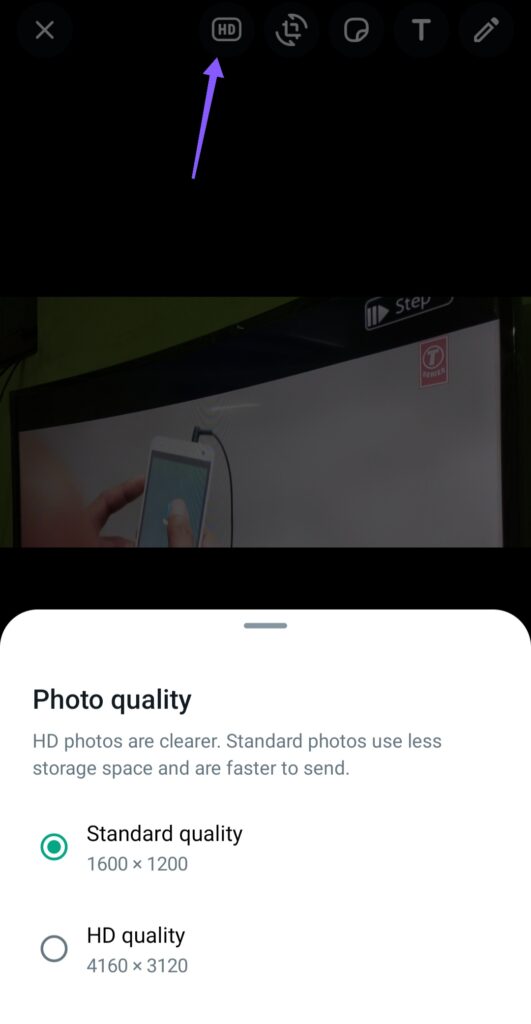
WhatsApp Channels
The Telegram messaging app is very popular because of the Channels feature, but now WhatsApp has also introduced the Channels feature.
Now you can join any channel of your favourite creator, or you can even make a WhatsApp channel for a community.
How to access WhatsApp channels?
Just update the app; you’ll find the Channels option below the Status. You can find channels or create a WhatsApp channel by clicking “+”.
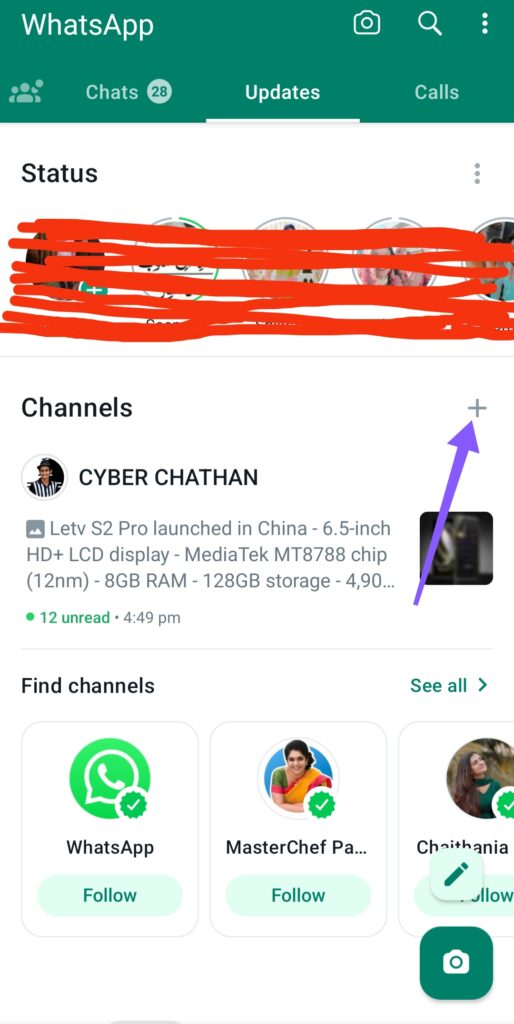
Use Multiple Accounts in One WhatsApp Application
If you have two or more WhatsApp accounts, then earlier you couldn’t use them on one mobile device, but now you can use two or more WhatsApp accounts in one WhatsApp application, similar to Instagram.
How to use multiple accounts in one WhatsApp application?
Go to Settings, click the arrow button (right side of your name), then add an account.
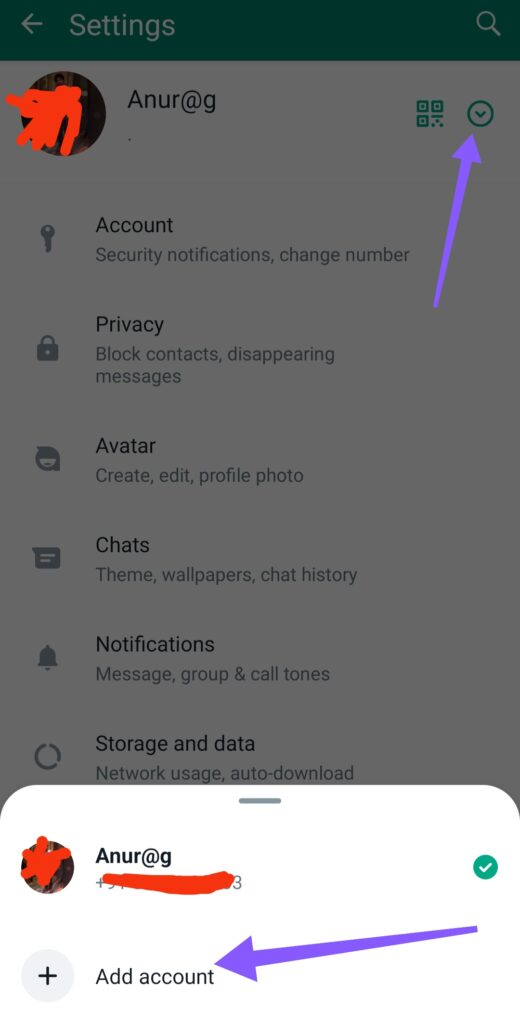
Video Messages
You have tried sending audio messages if the message is long, but now you can also send 60-second video messages.
By default, this feature is off. To enable video messages Go to Settings > Chats > Instant Video Messages.

Now you can send video messages in the same way as audio messages.

Transfer Chats Directly
If you are shifting from one mobile to another, then you can transfer your chat backup directly with a single click without using Google Drive.
How to transfer chats directly in WhatsApp?
Go to Settings > Chats > Transfer Chats.
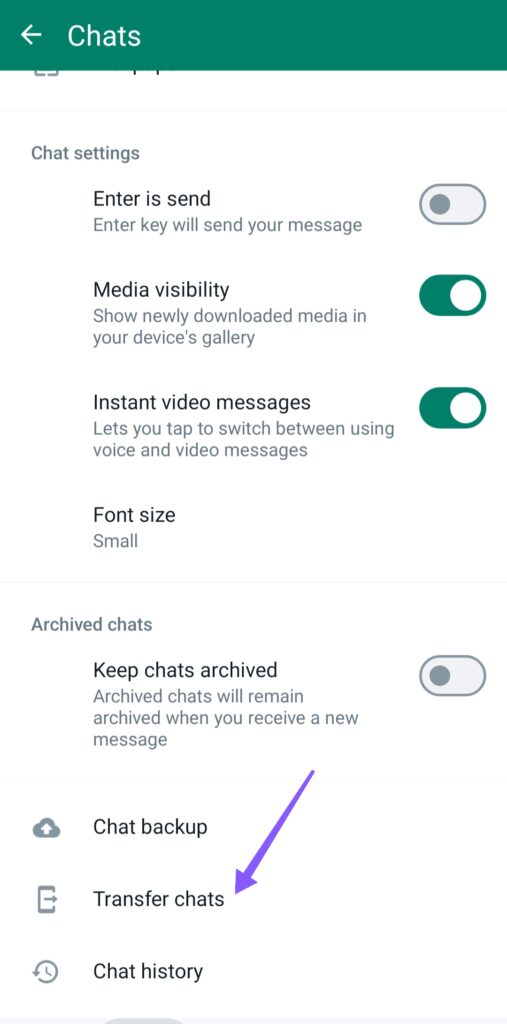
Also Read: 8 Incredible things beyond chatting in WhatsApp.
Download and View your WhatsApp Data Report
Now you can request Meta (the WhatsApp owner company) to send all your data—photos, videos, etc.—in a zip file.
Just go to Settings > Account > Request Account Info.
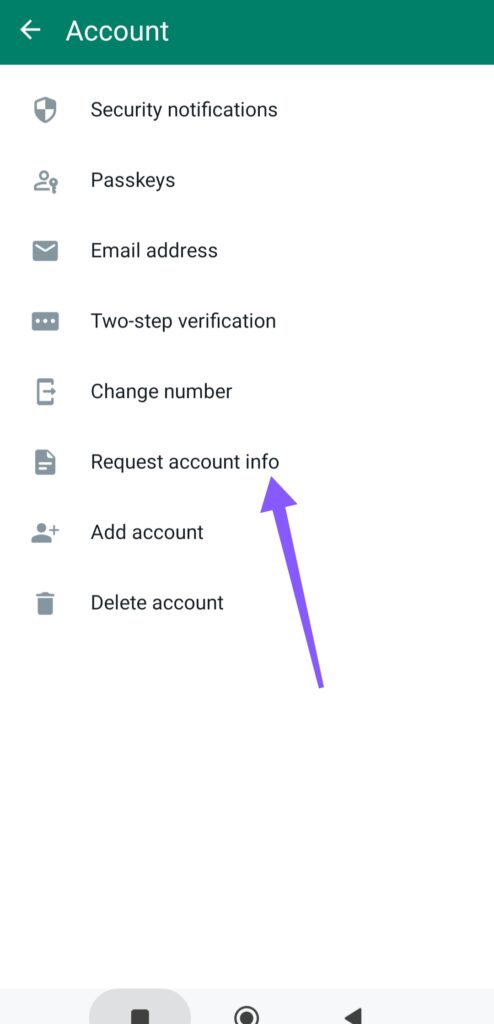
How to WhatsApp without saving a number
Sometimes you need to send a WhatsApp message to a number that is not saved in your contact list, then you manually save that number in your contact list and send a message, but there is a direct method.
Just type this: http://wa.me/91XXXXXXXXXX in your browser, then enter. (XX = mobile number)
Bold, Italic, Monospace, and Strikethrough fonts in Chat
If you want to highlight something in your chat, then you can even change the text style.
For bold, put an asterisk (*) on each side of the text.
For italic, put an underscore (_) on each side of the text.
For strikethrough, put a tilde (~) on each side of the text.
For monospace, put three backticks (“`) on each side of the text.
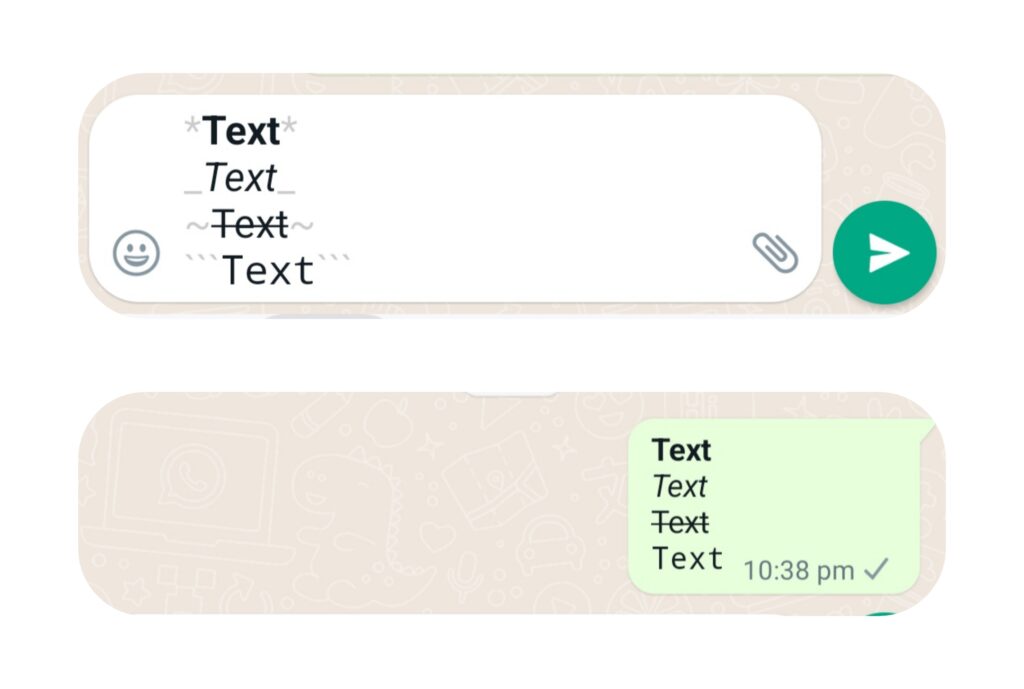
Stop images and Videos from appearing in your Gallery
Sometimes, for privacy issues, you don’t want your WhatsApp images and videos to show up in Gallery. You can disable this option so your WhatsApp media files won’t be visible in Gallery.
How to Stop Images and Videos from Appearing in Your Gallery?
Go to Settings > Chats > Disable Media Visibility.
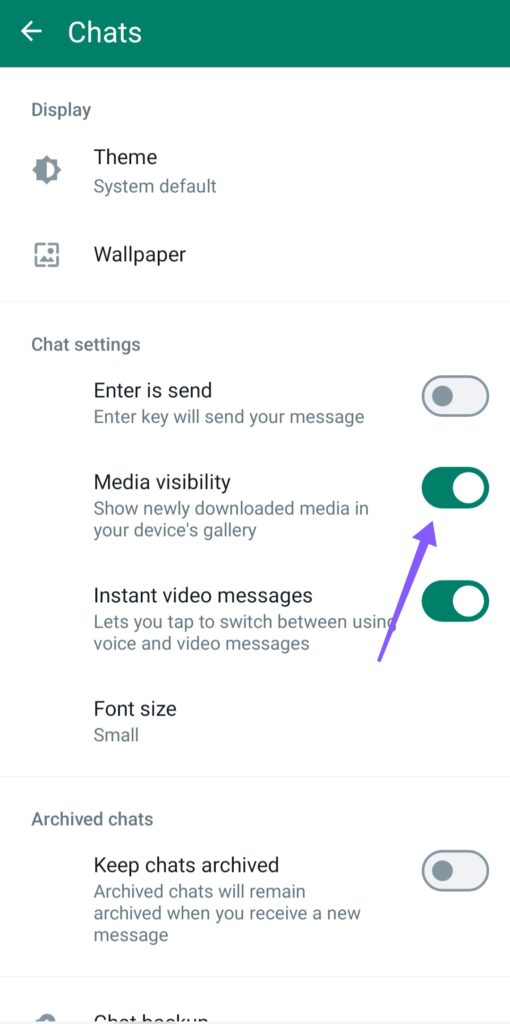
Bookmark important Messages
Some messages in your WhatsApp chats are so important that you need them frequently, like addresses, pins, mobile numbers, etc. It is very hectic to find those messages when you need them, so there is a feature by which you can mark those messages as favourites and then access them with a single click.
How to bookmark important messages?
Just tap and hold a message, then click star.
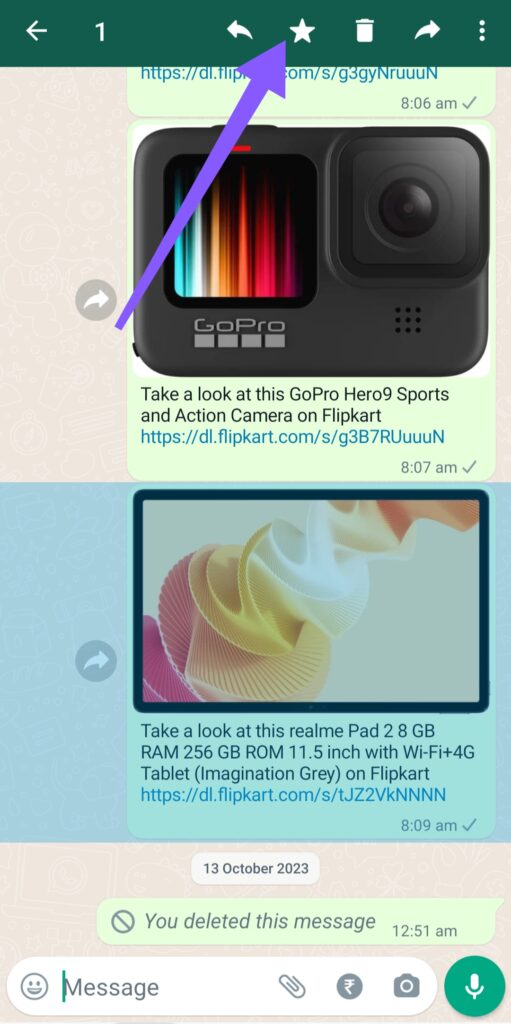
Now click starred messages to access those messages in one place.
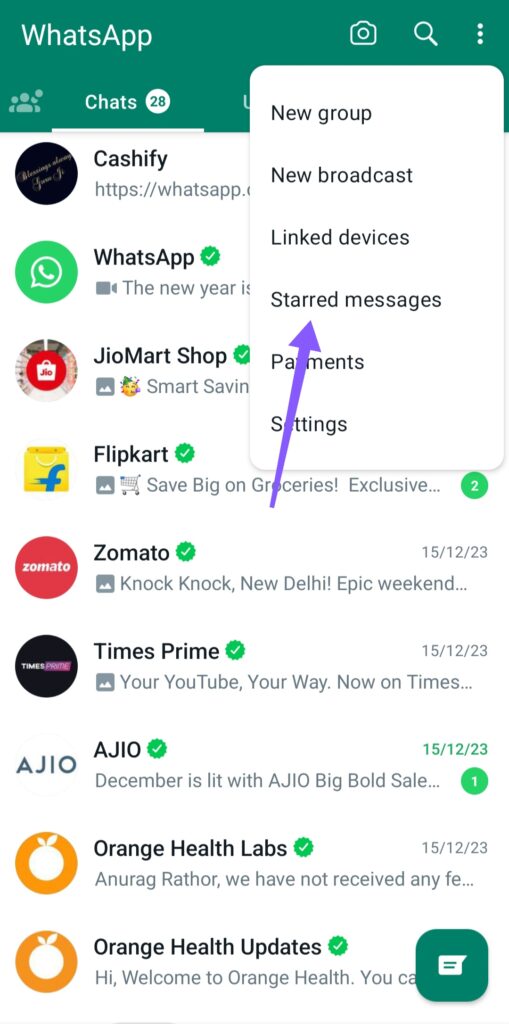
Pin a chat to the top of the screen
It is obvious that some people in your WhatsApp chat are very important, like family, friends, or teachers, but if you get a lot of messages in your WhatsApp, then you have to scroll or search to find those people.
To solve this issue, you can pin a maximum of three chats to the top of your WhatsApp chat, so next time you don’t need to find those chats by scrolling or searching.
How to Pin a Chat to the Top of the Screen?
First, tap and hold the chat, then click the pin icon at the top of the screen.
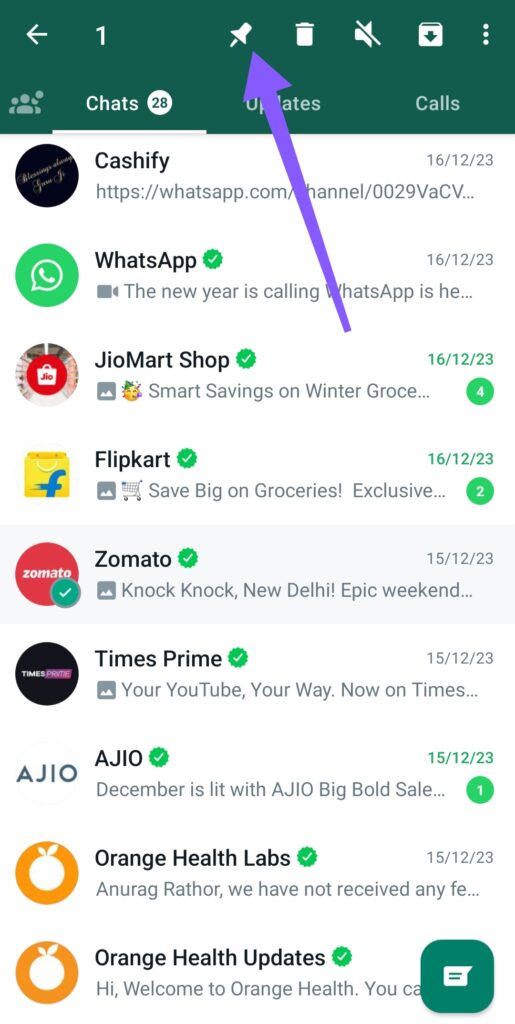
Conclusion
These hidden features enhance your WhatsApp experience, adding versatility to your messaging in 2024. By exploring and using these functionalities, you can make your interactions more effective, personalized, and enjoyable.
Unlocking these hidden features revolutionizes your WhatsApp experience, making messaging more efficient and tailored to your preferences. Stay tuned for updates as WhatsApp continues to evolve with exciting new features on the horizon.